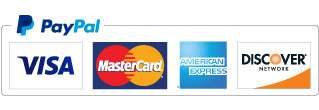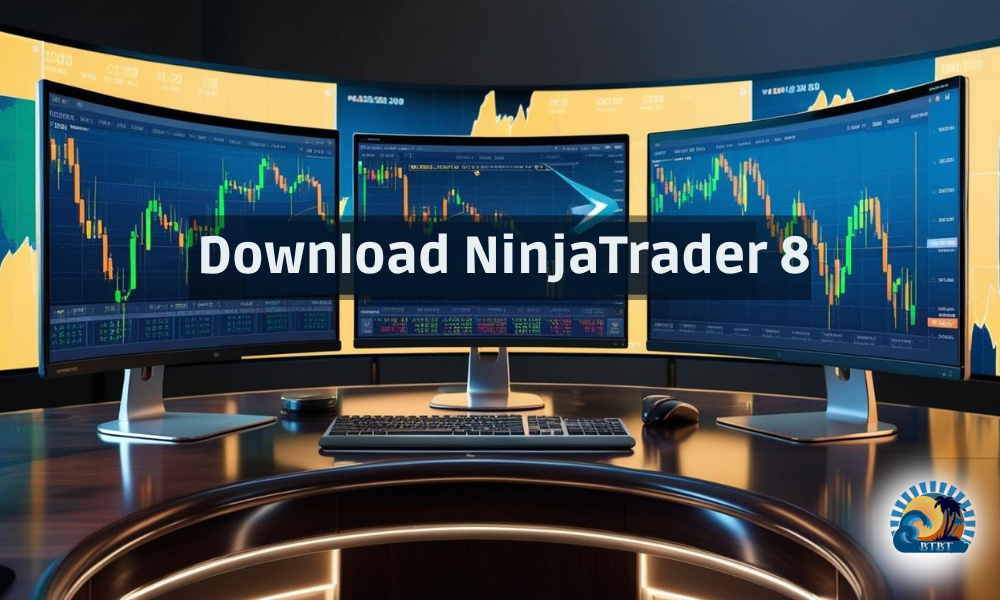
How to Download NinjaTrader 8: Free Version for Windows and Mac
NinjaTrader 8 is one of the best platforms for futures, forex, and other trading markets due to its options for automating strategies, feature customization, and charting. The free version can be simply downloaded and installed on both Windows and Mac. Windows users have the software preinstalled, while Mac users can run it through virtualization software.
This guide will take you through the steps of downloading, installing, optimizing, and making the most out of NinjaTrader 8 for your trading needs. So, let’s get started!
System Requirements for NinjaTrader 8
Before installing NinjaTrader 8, ensure your system meets the requirements.
Minimum Requirements (for Basic Users)
- Operating System: Windows 10 (64-bit) or Windows 11
- Processor: 1 GHz or faster (Dual-core preferred)
- RAM: 4 GB
- Storage: 200 MB free (SSD recommended)
- Graphics Card: DirectX 10 compatible GPU
- Internet Connection: Minimum 1 Mbps for market data and trading
- Display Resolution: 1024×768 or higher
Recommended Requirements (for Active Traders)
- Operating System: Windows 10 or 11 (64-bit)
- Graphics Card: High-end dedicated GPU (AMD or NVIDIA)
- Internet Speed: At least 10 Mbps
- RAM: 8 GB or more
Best Requirements (for Pro Traders and Automated Trading)
- Operating System: Windows 10 or 11 (64-bit)
- Processor: Intel Core i5/i7 or AMD Ryzen 5/7
- RAM: 8 GB or more
- Storage: 1 TB+ NVMe SSD
- Graphics Card: AMD or NVIDIA dedicated GPU
- Display Resolution: 2560×1440 or 4K (dual-screen setup recommended)
- Internet Speed: At least 20 Mbps
Running NinjaTrader 8 on Mac
NinjaTrader 8 doesn’t run natively on macOS, but Mac users can still use it by running Windows on their Mac using virtualization software. Here are some options:
- Parallels Desktop: User-friendly and efficient
- VMware Fusion: Advanced but harder to configure
- VirtualBox: Open-source but not optimal for performance
Minimum System Requirements for Mac:
- Mac: Apple Silicon (M1/M2/M3) or Intel Mac
- RAM: 8 GB (16 GB recommended)
- Disk: 50 GB free for Windows installation
How to Download NinjaTrader 8 for Windows
By using the following steps, you can install NinjaTrader 8 on your Windows operating system:
Step 1: Access the NinjaTrader Website
You need to access the NinjaTrader website and click on the “Free Download” button found on top navigating to the download page.
Step 2: Create a NinjaTrader Account
To download NinjaTrader 8, having a NinjaTrader account is essential. Fill out the required information, including name, email, and any other relevant details. Do not forget to confirm your account using the email confirmation link.
Step 3: Download the Installer
After logging in, select the recent version of NinjaTrader 8 and click “Download NinjaTrader 8.” The file will download automatically.
Step 4: Installing NinjaTrader 8
Find the downloaded file (for example: “NinjaTraderSetup.exe”) and double-click it. Complete the requirements to install: Accept the license agreement, select the installation folder (default is recommended), click Install, and then Finish. NinjaTrader 8 should automatically launch.
Step 5: Set Up Your Trading Account
After installation, integrate a data feed or broker account to NinjaTrader 8. You can also use a simulated trading account for practice.
How to Download NinjaTrader 8 for Mac
Since NinjaTrader 8 isn’t available natively on MacOS, this guide will help you install it by using virtualization software.
Step 1: Visit the NinjaTrader Website
On the home page of NinjaTrader, click on “Free Download” and begin the download process.
Step 2: Create A NinjaTrader Account
If you don’t have an account, enter your name, email, and other details. Verify your email to confirm the registration.
Step 3: Download NinjaTrader 8
Once you log in, select NinjaTrader 8 and click “Download.”
Step 4: Install NinjaTrader 8
When the installer is downloaded, use virtualization software (like Parallels Desktop or VMware Fusion) to install Windows on Mac. Then use the virtual machine to run the installer (NinjaTraderSetup.exe) and follow the on-screen instructions to complete the installation.
Step 5: Start Using NinjaTrader 8
After installation, run the application and begin using the platform for trading.
How to Get the Free Version of NinjaTrader 8
NinjaTrader 8 offers a free version with a wide range of market analysis and trading tools. Here’s how to access it:
Step 1: Visit the NinjaTrader Website
Check the NinjaTrader page and simply click the “Free Download” button.
Step 2: Build your profile in NinjaTrader
Make an account by filling in your personal information, then confirm your email address to verify your account.
Step 3: Download NinjaTrader 8
After logging in, select NinjaTrader 8, and choose your operating system (Windows or Mac). Click “Download” to begin.
Step 4: Installation
Open the installer file and follow the installation steps to complete the process.
Step 5: Enjoy the Free Version
The free version provides access to simulated trading, market analysis, and strategy development. To use live trading or access real-time data, link a data feed or brokerage account.
Troubleshooting and Common Issues
Here are some common issues you might encounter while using NinjaTrader 8 and how to resolve them:
Installation Issues
- Problem: The installer doesn’t launch or shows an error.
- Solution: Ensure your system meets the minimum requirements. Try running the installer as an administrator or temporarily disable your antivirus.
NinjaTrader 8 Crashes or Freezes
- Problem: NinjaTrader 8 crashes or freezes during startup.
- Solution: Update the software if an update is available. Delete the cache and data folders from My Documents > NinjaTrader 8.
Connection Issues to Data Feed or Broker
- Problem: NinjaTrader fails to connect to your data feed or broker.
- Solution: Ensure your internet connection is active and that your data feed or broker settings are correct. Contact your broker if the issue persists.
Conclusion
As a trading platform, NinjaTrader 8 is a great option for traders of any skill level. If you experience an issue with installation, performance, or getting online, check the troubleshooting steps or reach out to NinjaTrader support for additional help.
The most important part—the download, installation, and setup of NinjaTrader 8—has been covered, so now you are ready to start trading and analyzing the market!
Automate your trade strategy with our custom system: Improve your trades using advanced automated trading systems and custom indicators offered by Beyond The Breakers Trading. Check out here: V72B Systems Lease.
Frequently Asked Questions
Q1: How to download NinjaTrader 8 on Mac?
A1: Since NinjaTrader 8 is not natively available for MacOS, you can use virtualization software such as Parallels Desktop or VMware Fusion to install Windows on your Mac. Then, simply download NinjaTrader 8 using the steps provided above.
Q2: Can I get NinjaTrader 8 download free?
A2: Yes, you can download NinjaTrader 8 free by visiting the NinjaTrader website and clicking on the “Free Download” button. This gives you access to the platform with simulated trading and analysis tools.